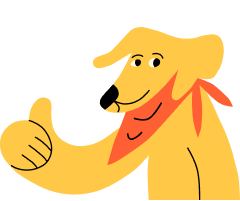How do I use ‘tags’ in the Records section?
Tags allow you to attach pet names and keywords to your diary records so you can filter and search for them later. For example, if you tag all records to do with medication appropriately, you can bring up a full medical history with a single tap.
Once you've added a diary record, you are presented with a list of potential tags, as follows:
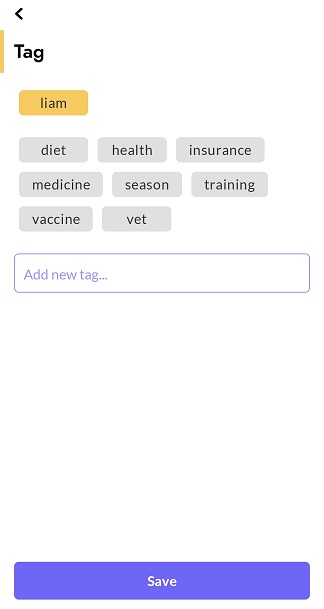
In this example, we have a pet called Liam, who is automatically tagged (but you can select multiple pets here). Beneath this are some predefined tags to choose from. Following this example, Liam is starting a course of antibiotics; the following tags may be appropriate:
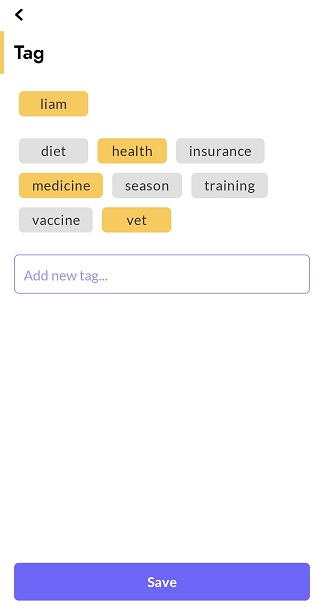
You can also create custom tags by typing them into the text-box, Add new tag. Adding the tag antibiotics will result in this:
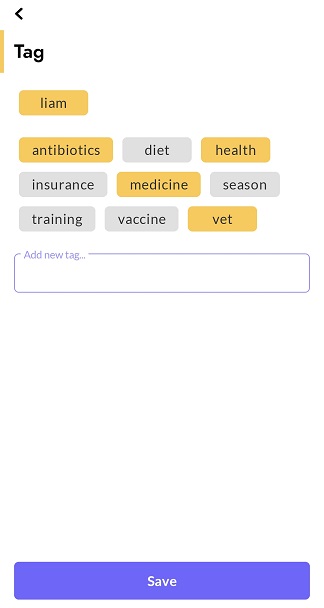
Tap to Save your record, and you will be returned to the list which will now contain your newly created entry.
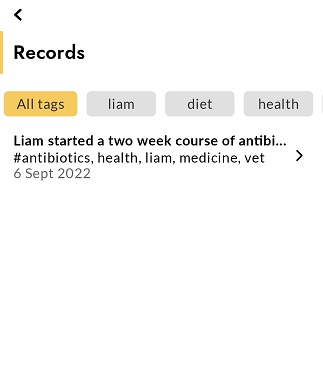
If you return to the main Records view, or enter the Records view again in the future, you should see something like this:
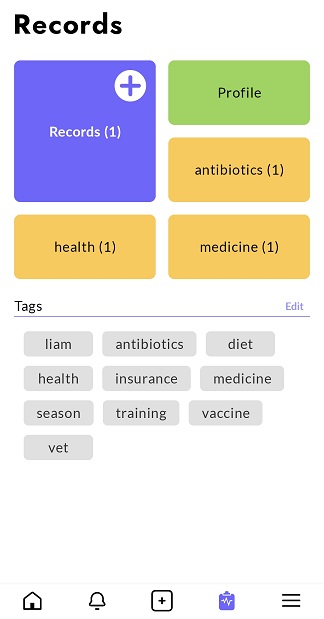
The Records box now indicates the total records created, and is surrounded by your most commonly used tags. Choosing any of these categories, or any of the tags beneath, takes you to a list view, with only the relevant records shown.
Diary records are a powerful way of retrieving your pets’ medical details, dietary history, milestones, and much more, by using simple tags to find everything you need.
< < Back to Coming from BackThen?
If the guides on this page do not answer your questions, please visit the Support Site or email us at support@huply.com