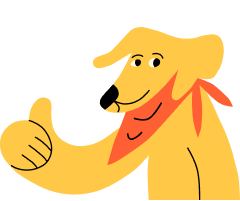I’ve already created a timeline for my pet in BackThen, how do I move it to Huply?
If you've already created a pet timeline in BackThen, we’ve made it easy to move it over to Huply.
Open your BackThen app, and go to the Main Menu by tapping the three horizontal ‘menu’ lines in the bottom right hand corner of your screen.
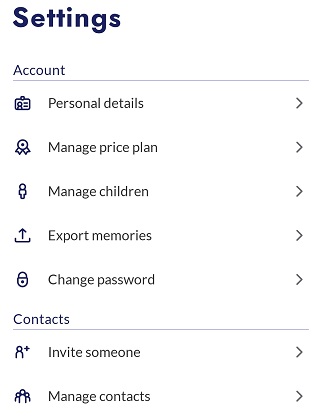
- Select Manage Children under the Account section.
- Find and select the Do you have a pet? banner at the bottom of the page. You may have to scroll down a little to see this.
- Then, scroll to the bottom of the page about Huply and tap on Migrate a timeline.
- Finally, choose the pet name you wish to move to Huply, and select which type of animal you have.
- Wait a few moments whilst BackThen and Huply work together to organise your content.
Once your timeline migration is complete, select Get Huply to download Huply if you haven’t already, or go ahead and view your new Huply timeline. You should see the Huply icon in the top right hand corner of your BackThen app.
Similarly when you’re logged into Huply, the BackThen icon will be in the top right hand corner. Tapping these icons will allow you to switch quickly between apps.
< < Back to Coming from BackThen?
If the guides on this page do not answer your questions, please visit the Support Site or email us at support@huply.com